Problem
If you add a new Managed Account in SharePoint that is a local account rather than a domain account then you will see the following error message.
The specified user 'accountname ' is a local account. Local accounts should only be used in stand alone mode.
Sometimes you need to use a local account and you can get around this error message using the following PowerShell commands.
Solution
- Right click on SharePoint 2013 Management Shell > Run as Administrator
- In the PowerShell window - type: $cred = Get-Credential
- When prompted to enter an account and password type in a local account credentials
- Back in the PowerShell window - type: New-SPManagedAccount -Credential $cred
- You will see the following warning however the account will have been added successfully
WARNING: The specified user "ServerName\Account" is a local account. Local accounts should only be used in stand alone mode.
You can check this has worked in Central Admin > Security > Configure Managed Account